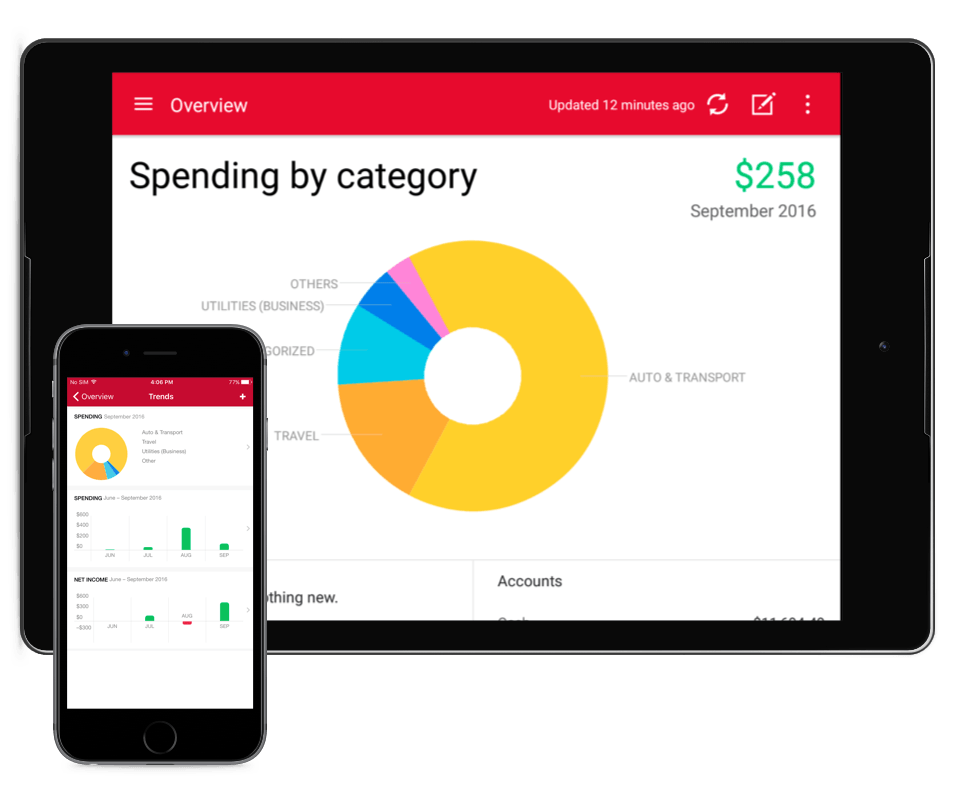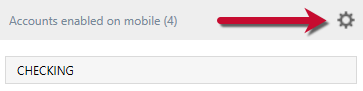Update Setting Account & Alerts for Quicken Mobile App
Mobile app users can easily control the alerts for Quicken mobile app in the latest upgrades. Quicken provides flexibility for his customer to control alerts according to their uses. It can also sync your data from the system with the mobile application because Quicken relies on accurate and complete data to derive reliable performance measures.
How do I Set Up Financial Alerts for Quicken Mobile App
Apparently, alerts appear automatically, but you can decide whether you want to see it or not, or you want to turn it off. Alerts are meant to be memory aids, not an obstacle. If you spend a few time to think which alerts would be most useful to you and set them you can be saved yourself from the future queries.
- Choose Tools menu > Alerts Center > Setup.
- Review available alerts by clicking an alert category in the Setup tab.
- Following list named as alert category list in the setting menu.
- Banking Alerts.
- Investment alerts
- Tax alerts
- General alerts
- Other alerts.
- Click the alert you want to set up
- Where applicable, set alert thresholds
- Enter the method for Quicken by using this method they can alert you.
- Click OK when you’ve finished setting alerts.
Notes: Financial alerts can’t be printed.
To update Mobile Email Alerts
Quicken for Windows
- Open Quicken and click the Mobile & Alerts tab.
- Click the icon in the Email Alerts section header.
- Click alert Settings.
- Use the dropdowns and the checkboxes to update the alerts you want to receive, and when the alerts are triggered.
- Click OK to save your changes.
Note: If you have synced your account to your mobile device for that account alerts message will occur on the screen.
Quicken for Mac
- Go to Quicken > Preferences > Mobile & Alerts tab.
- Click Alerts, If there is no option for Alerts, Turn “On” the Sync button.
- By selecting the checkboxes and the dropdown list to update the alerts you want to receive. When the alerts begin to shown then alerts are sent to your email address which connected with your Quicken ID and this email address shown at the bottom of the Alerts window.
To change the accounts you sync to mobile
Quicken for Windows
- Open Quicken and click the Mobile & Alerts tab.
- Click the icon in the Accounts enabled on the mobile section header
- Select the checkboxes now you can add or remove your accounts for Mobile Sync and you’ll be able to sync your checking, investing, cash, saving, and credit card accounts.
- Click Update Accounts to confirm the changes.
Quicken for Mac
- Go to Quicken > Preferences > Mobile & Alerts tab.
- Click Accounts, If there is no option for Accounts, Turn “On” the Sync Button.
- By selecting the checkboxes you can add or remove your accounts for Mobile Sync and you’ll be able to sync your checking, investing cash, saving, and credit card accounts.
For setup and sync your accounts from Quicken
When the Quicken mobile app sync with your Quicken data file, you will have access to your accounts from your mobile device.
Quicken for Windows:
Set up Quicken mobile
- Open your Quicken application and Click on the Mobile & Alerts bar.
- Click Get Started to select your accounts that you want to sync with your mobile device.
Sync your Quicken data to Quicken Mobile
- Click Sync Now under the Mobile & Alerts tab
- Go to your mobile app and sign in with your Quicken ID
- When you click on the refresh icon all your data has started the download to your mobile device from the cloud.
Quicken for Mac
Set up Quicken Mobile
- Go to Quicken > Preferences > Mobile & Alerts.
- Sign in with your Quicken ID.
- Turn “On” the Mobile Access.
To sync your Quicken data to Quicken Mobile
- Go to Accounts > Sync to Mobile
- Click the circular arrow that appears above your account list for Updating Online Accounts.
- Open your Quicken mobile app and sign in with your Quicken ID.
- When you click on the refresh icon all your data has started the download to your mobile device from the cloud.
More article to read:
Revisit a section
Update Setting Account & Alerts for Quicken Mobile App
- How do I Set Up Financial Alerts for Quicken Mobile App
- To update Mobile Email Alerts
- Quicken for Windows
- Quicken for Mac
- To change the accounts you sync to mobile
- Quicken for Windows
- Quicken for Mac
- For setup and sync your accounts from Quicken
- Quicken for Windows:
- Set up Quicken mobile
- Sync your Quicken data to Quicken Mobile
- Quicken for Mac
- Set up Quicken Mobile
- To sync your Quicken data to Quicken Mobile
Related Articles