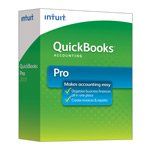Download QuickBooks Desktop 2015: (Pro, Pro Plus, Premier, Mac & Enterprise)
QuickBooks 2015 Desktop is an accounting software built for small-medium sized businesses.
Intuit has released several versions before QuickBooks 2015, and the basic set of functions remains constant. Every new release offers some extra features developed to improve the performance and user experience of the software.
The QuickBooks desktop 2015 allows for better management and tracking of income details for customers and vendors. The user can customize the control tabs by adding or hiding certain functions for your ease.
The QuickBooks desktop 2015 has several versions, including QuickBooks Pro, Premier, MAC, Accountant, and Enterprise. The latest release has a mix of small and large improvements that eventually contribute to the product's overall functionality.
Download QuickBooks Pro 2015
The QuickBooks 2015 has several advanced features that help keep a fast track of expenses. The Pro 2015 software allows up to three users on a single license. You can activate multiple features and enjoy hassle-free business management with just one touch.
Download QuickBooks Premier 2015
The QuickBooks premier 2015 simplifies the invoicing process and enables online banking for easier transactions. The newly added Email feature aids in connecting with customers in a better and more professional manner.
Download QuickBooks for MAC 2015
The QuickBooks MAC 2015 has several traits that you will not find in the Premier and Pro versions. It allows for creating budgets and setting realistic business goals.
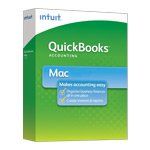
Download QuickBooks Accountant 2015
The QuickBooks 2015 Accountant software has several new tools for fast and secure business management. You can now collaborate with clients safely, which eliminates the need for technical services.
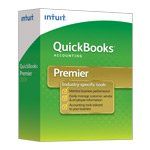
System Requirements of QuickBooks 2015
Before downloading the QuickBooks 2015 desktop, you should check the minimum system requirements for the software's proper working and avoid troubleshooting.
Supported Operating Systems:
- Windows 7, natively installed, all editions including 64-bit
- Windows 8, natively installed, all editions including 64-bit
- Windows 10, natively installed, all editions including 64-bit
- Windows Vista, natively installed, all editions including 64-bit (SP1 or later version)
- Windows 2012, Windows small business 2008, windows small business server 2011,
- Natively installed windows server 2003 (SP2), Windows Server 2008, Windows Server 2008 R2
Minimum Hardware Requirements:
| Processor | Minimum 2.4 GHz processor |
|---|---|
| RAM | Minimum 2GB RAM |
| ROM | 4X CD-ROM drive (for CD-Installations) |
| Screen resolution | 1024 x 768 screen resolution or higher can be extended up to two monitors |
Disk space requirements
Disk space: 2.5 GB (Additional space may be required for storing data files)
250MB Microsoft as additional Software, NET 4.0 Runtime provided on QuickBooks CD
Other settings for Intuit Data Protect
- Minimum 2GB Required
- Windows
- Native installation
- U.S. Version
- Regional settings supported: only when set to United States (U.S.)
- Keyboard settings: U.S. only
- For multi-user access: administrator rights are required for hosting the server computer.
- Others
- Internet access required
- Best optimized Default DPI Settings: 96 DPI or 100%
- For 100% scaling: DPI 120 or 110% is required for optimal working
Supported Database Servers:
- Windows
- Natively installed Windows 7, Windows 8 or Windows Vista (SP1) with UAC on, Windows Server 2008, Windows Server 2008 R2, Windows server 2011
Terminal System Configurations
- Windows 2003 (SP2), Windows small business 2008
- Editions not supported
- Windows home server edition
All Features of QuickBooks Desktop 2015:
1. Features of QuickBooks Pro 2015
- The latest version has introduced an income tracking feature to view all your income-producing transactions in a single place.
- The new "Insights Tab" at the "Home" window provides the complete business details of individual clients. The data can be arranged in graphs for better understanding.
- The multi-user admin feature can now check all logged-in users and terminate them without saving the data.
- The income tracker has a new "Time and expenses" feature to add timely bill details in the money bar.
- The Pinned note section lets you add essential notes about employees, customers, and vendors.
2. Features of QuickBooks Premier 2015
- The Online Banking feature can send multiple transactions simultaneously and enter them in the QuickBooks data for future tracking. The system is now linked to Bank Feeds Center, and you can create rules and perform several actions together.
- The Payroll centre is more organized, and there are different categories for each payroll activity (paying liabilities, paying customers, paying taxes etc.)
- The Bill Payment sections now show both credit cards and bill details. This feature was absent in previous versions.
- You can send emails to the customers for transactions, invoices or other details using the sent EMAIL feature in the Customers Section.
- The software will handle all the bounced checks and add them in a separate section so you don't have to remember them.
3. Features of QuickBooks Enterprise 2015
- The new and in-built Advanced Reporting feature creates more customized reports and gives quick insights into your business health. It also enables advanced search and filtering through multiple search boxes, pre-built filters, and charts.
- The Enterprise 2015 disallows negative inventory and saves you from selling if you have nothing in stock. You can select items from the purchase orders but not from sales orders, invoices and reports unless you update the stocking list.
- If you deal with assemblies that require multiple items, the software will inform you about the shortage of any item if present. You can view this in the shortage report created for each assembly and can quickly rack the missing items.
4. Features of QuickBooks for Accountant 2015
- The Accountant 2015 has a file-sharing feature through which clients can send company files directly from QuickBooks.
- The improved income tracker incorporates unbilled hours for immediate action.
- The software allows multiple attachments in the email.
- The client data review option helps find and edit client data entry errors.
- The Intuit Accountants Copy File Transfer allows sending accountant copy files securely.
- Multiple bank transactions can be performed simultaneously using credit or debit cards.
5. Features of QuickBooks for Mac 2015
- The new batch import transaction property can transfer files from excel or other formats to different transaction types like invoices, receipts, deposits, checks, bills etc.
- The expense tracker can generate all the details of your vendors in a single place.
- You can now create annual budgets and can track your performances accordingly. By entering yearly reports in the respective budget section, you can compare your progress with the defined goals.
- The software allows multiple formats File formats for attachments.
QuickBooks Desktop 2015 Pricing
The QuickBooks Desktop 2015, have different prices depending on the product you have chosen. The prices vary from pro to the accountant, depending on the features and service the product provides to the users. Visit the QuickBooks Desktop official page and choose your plan for more information.
How to Install QuickBooks 2015 on
Windows
Follow the step-by-step guide to install QuickBooks-2015 on Windows.
Step 1 - Check your system requirements and make sure you have a stable internet connection.
Step 2 - Purchase and download QuickBooks desktop 2015.
- Go to the given link on the official website of Intuit
- https://downloads.quickbooks.com/app/qbdt/products
- Answer the given questions and select your desired region.
- Find and select the QuickBooks desktop 2015 version.
- Select the link to download the product.
- Choose your preferred payment method and process the transaction.
- Post successful payment, you will receive a download link and license code.
- Check your mailbox for a confirmation email.
- Next, click on the Download QuickBooks button and save your File in the desired folder.
- The download will start.
Step 3 - Installation of QuickBooks on Windows.
- Open the .exe. File.
- Read the permission guidelines. If granted, Click Yes.
- Follow the further instructions of the windows.
- Select and accept the License Agreement and click the Next button.
- Enter the license and product keys provided to you at the installation time.
Step 4- Choosing the right install type
- You will be shown two types of installs in QuickBooks. Custom and Network install and the Express install. After selecting your desired installation feature:
- Proceed with the following steps shown on the window screen.
- After installation is complete, click on the QuickBooks to open and use.
How to Install QuickBooks 2015 on MAC
Step 1 - Check the minimum system requirements required to install QuickBooks 2015 on your MAC.
Step 2 - How to get your license and product numbers
- If you own a soft copy of the product, you will receive a confirmation email with your license and product numbers.
- If you have the physical copy, scratch off the label to find your product and license number.
Step 3 - Installing QuickBooks Desktop 2015,
- Download the QuickBooks desktop 2015 on MAC.
- Close all other running applications.
- Open the QuickBooks installer window by clicking on the installed application.
- Drag and drop the QuickBooks icon to your systems application folder. The application folder will open automatically.
- Click on the QuickBooks 2015 icon to open the application.
Activating QuickBooks Desktop 2015
- After your installation is complete, the QuickBooks software requires activation. For activation, you should upgrade the software before using it for the first time.
- Open the installed QuickBooks Desktop 2015.
- Go to Help Menu and select the Activate QuickBooks 2015 option.
- Now carefully follow the instructions and read them as well.
- After completion, the QuickBooks software is updated.
- The software is ready to use.
FAQs Related to QuickBooks 2015
Further Reading
Revisit a section
- Download QuickBooks Pro 2015
- Download QuickBooks Premier 2015
- Download QuickBooks for MAC 2015
- Download QuickBooks Accountant 2015
- System Requirements of QuickBooks 2015
- All Features of QuickBooks Desktop 2015
- QuickBooks Desktop 2015 pricing
- How to Install QuickBooks 2015 on Windows
- How to Install QuickBooks 2015 on MAC
- Activating QuickBooks Desktop 2015
- FAQs Related to QuickBooks 2015
Related Articles