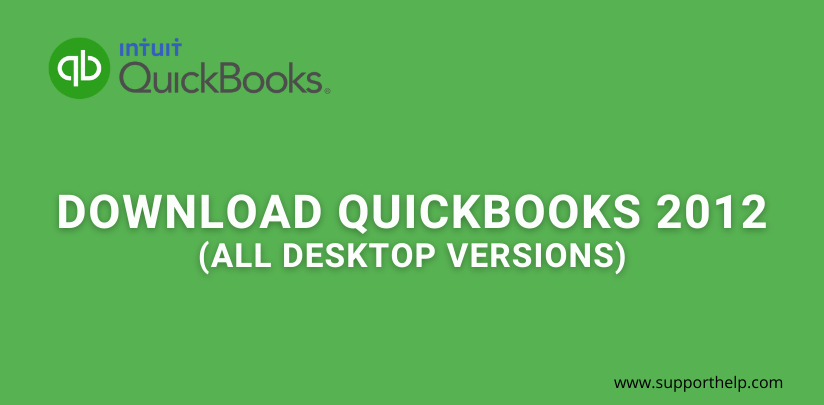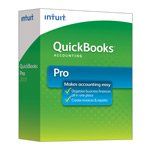Download QuickBooks 2012: (Pro, Pro Plus, Premier, Mac & Enterprise)
The QuickBooks 2012 was first released in 2011 and was made available to the public on the 26th of September, 2012.
It was according to a press release done by Intuit company. The QuickBooks could only be downloaded through Intuit websites. QuickBooks 2012 is an update of the QuickBooks 2011 that is meant to be more friendly to the accountants.
QuickBooks provide better accounting of finance for both huge and small businesses. It gives better management opportunities experience to both the client and the customers. Some features of QuickBooks Desktop 2012 are:
- It can produce unbilled time, expenses, and items and instantaneously create the invoices with only a few clicks.
- Enable the user to enter timesheet data of multiple clients and employees
- It has incorporated the help tool and a simple interface. The help tool can help the user quickly get answers to any difficulties in using the software.
- The inventory center; displays the full record of the inventories with full details of the transactions done on the left of the screen.
- The calendar: displays full details of when a transaction was done or a transaction that is due to happen. Hence it acts as a reminder.
Download QuickBooks Pro 2012
Step 1: Copy the following link; https://support.quickbooks.intuit.com/Support/ProductUpdates.aspx
Step 2: Open the browser on your computer, paste the above-copied link in the search tab, and search.
Step 3: A window will appear inquiring how you will be using the software on a single computer or several computers at a go. Choose the answer that matches your usage on the multi-choice given.
Step 4: Proceed to answer the questions on the new window that appears on your screen. In the first row, choose your country. On the second row, select the QuickBooks Desktop Pro. In the third row, select the year 2012. However, due to Intuit outdating the QuickBooks 2012, it might not appear in some instances.
Step 5: Continue to the search button that is green in color, and you will be led to a new tab showing the details of the setup file; this includes the size of the file.
Step 6: By Click on the download button, and the file will start downloading to the Downloads folder on your PC.
Download QuickBooks Premier 2012
Step 1:Copy the following link;https://support.quickbooks.intuit.com/Support/ProductUpdates.aspx
Step 2: Open the browser on your computer, paste the above-copied link in the search tab, and search.
Step 3: A new window appears asking you how you will be using the software on a single computer or several computers at a go. Choose the answer that matches your usage on the multi-choice given.
Step 4: Proceed to answer the questions on the new window that appears on your screen. In the first row, choose your country. On the second row, select the QuickBooks Desktop Premium. In the third row, select the year 2012. However, due to Intuit outdating the QuickBooks 2012, it might not appear in some instances.
Step 5: Continue to the search button that is green in color, and you will be led to a new tab showing the details of the setup file; this includes the size of the file.
Step 6: the file will start downloading after you click on download to the Downloads folder on your PC.
Download QuickBooks for MAC 2012
Step 1:Copy the following link;https://support.quickbooks.intuit.com/Support/ProductUpdates.aspx
Step 2: Open the browser on your computer, paste the above-copied link in the search tab, and search.
Step 3: A window will appear inquiring you how you will be using the software on a single computer or several computers at a go. Choose the answer that matches your usage on the multi-choice given.
Step 4: Proceed to answer the questions on the new window that appears on your screen. In the first row, choose your country. In the second row, select the QuickBooks for MAC. In the third row, select the year 2012. However, due to Intuit outdating the QuickBooks 2012, it might not appear in some instances.
Step 5: Continue to the search button that is green in color, and you will be led to a new tab showing the details of the setup file; this includes the size of the file.
Step 6: the file will start downloading after commanding it to download to the Downloads folder on your PC.
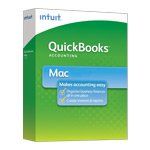
Download QuickBooks Accountant 2012
To download the QuickBooks Accountant 2012 on your computer, you must go through the same process.
Copy and paste this link into your browser;
https://support.quickbooks.intuit.com/Support/ProductUpdates.aspx, and just like in the above process, it will lead you to a tab requesting you to fill on the number of the computers you will be using the software on.
After filling the question and continuing, a new tab will open. Now here its where the difference in downloading from the other plans comes in.
You select your country; on the second question, select the QuickBooks Accountant.
And on the last question, select the year 2012 and then continue to the search button. On the next tab, there will be the download option.
The setup and details will also be, such as the file size. Click the download button, and after the download is complete, the exe file will be available in the computer's Downloads folder.
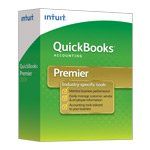
System Requirements of QuickBooks 2012
The following operating systems can only support QuickBooks 2012:
Operating systems (Windows, MAC, Linux)
- Windows XP or the SP3
- Windows Vista or the SP2
- Window 7
- Windows 8
QuickBooks 2012 requires the following hardware specifications to function on a computer:
- It requires a space of at least 2.5 GB. This will be able also to carry the additional data of the software.
- A space of at least 250 MB for the smooth running of the MS .NET 4.0 to facilitate the run time.
- RAM space of at least 2 GB
- A processor with a processing speed of between 2.0 to 2.5 GHz
- If you purchased the setup on a CD, your computer must have the 4x CD-ROM.
- If it is a single-user software, it will require at least 1 GB of RAM.
- The screen to be used as a monitor should have a resolution of at least 1024 in width and 768 in height.
The software that can complement QuickBooks are:
- The QuickBooks Point of Sale
- Pro-Series tax
- Adobe acrobat reader
- QuickBooks, which only works with Mac
- Yahoo and Gmail
- The Microsoft Office
All Features of QuickBooks Desktop 2012:
As the latest-released, QuickBooks 2013, is yet to be embraced in the market, the QuickBooks 2012 has continued to character most organizations in the world. Let's look at some of the features of this specific software of QuickBooks 2012 that has made it very hard for QuickBooks 2013 to replace it.
1. Features of QuickBooks Pro 2012
- The calendar is one of the newest features with the QuickBooks that keeps the exact records of when a transaction was done. It also has the feature of planning future events, making it easier to manage the organization. It helps you not to miss any activity you hard-made arrangements for. It acts as a reminder.
- Leader Center: Intuit company included the lead center where the organization can store all the data about the lead. It can store the name, the contacts, and other important information about the lead. After the lead has become a customer, it is easy to transfer the data to the customer's profile records.
- Export: although the feature was also in the QuickBooks 2011, in 2012, it has been modified to export data in the excel format, hence reducing the chances of confusion. It is also possible to import the payroll and the bank reports.
- Document center: it is now easy to manage the documents in the QuickBooks 2012. It has a scanning tool, and it is easy to get the document list; hence you can be able to deal with them accordingly.
2. Features of QuickBooks Premier 2012
- Calendar view
- Integration of the Excel Refresh
- More storage and advanced transactions memorization
- The document center
- The lead center
- The ability to batch the invoices and expenses at a specific time
- Batched timesheets
- Ability to generate reports
- ·The Inventory cente
3. Features of QuickBooks Enterprise 2012
- Calendar view
- Integration of the Excel Refresh
- More storage and advanced transactions memorization
- The document center
- The lead center
- The ability to batch the invoices and expenses at a specific time
- Batched timesheets
- Ability to generate reports
- The Inventory center
4. Features of QuickBooks for Accountant 2012
- Toggle to another edition
- Multi-instance
- Adjusting journal entries
- Working trial balance
- Ability to hide or show the journal entries
- Ability to reverse journal entries
5. Features of QuickBooks for Mac 2012
- It has an advanced searchability
- You can now progressively invoice
- The ability to arrange the invoices according to the date
- It has also integrated the online banking features
QuickBooks Desktop 2012 Pricing
the prices of the QuickBooks 2012 are not currently available in the market as the software has already exited the market. It has various payment plans, from the monthly plan to the yearly plan. The price differs according to the version you choose to use in your company. This is due to the different features in every version.
How to Install QuickBooks 2012 on
Windows
Before installing the software on your computer, consider the software requirements first. If the computer has those specifications, you can then install it.
Step 1 - Go to the Downloads folder on your computer and open the exe file by double-clicking. The installation wizard will appear.
Step 2 - Click on the installation button, and the software will begin to install on the computer.
Step 3 - After installation is complete, go to the list of the programs on the computer and confirm the presence of the software; open it to make sure that it is running on your computer
How to Install QuickBooks 2012 on MAC
Step 1 - Go to the download's destination of your computer.
Step 2 - Click on the software folder and double click on the executable file, the installation setup.
Step 3 - Give the administrator permission and click on the installation button, and the software will be installed on your machine.
Activating QuickBooks Desktop 2012
Step 1 - After opening the program, it will provide you with a set of questions on opening. The questions are about your software usage. Answer them sincerely.
Step 2 - To finish activating the software, it will provide you with a window where you are supposed to input the license number and the product name. If your setup was a download, you could find those details on the ProAdvisor site for the members and the email you obtain after making the necessary subscription payments. And then click on install to activate.
Step 3 - It will present the congratulation windows notifying you of your success. Click on the finish button, and you can enjoy the software.
FAQs Related to QuickBooks 2012
Further Reading
Revisit a section
- Download QuickBooks Pro 2012
- Download QuickBooks Premier 2012
- Download QuickBooks for MAC 2012
- Download QuickBooks Accountant 2012
- System Requirements of QuickBooks 2012
- All Features of QuickBooks Desktop 2012
- QuickBooks Desktop 2012 pricing
- How to Install QuickBooks 2012 on Windows
- How to Install QuickBooks 2012 on MAC
- Activating QuickBooks Desktop 2012
- FAQs Related to QuickBooks 2012
Related Articles