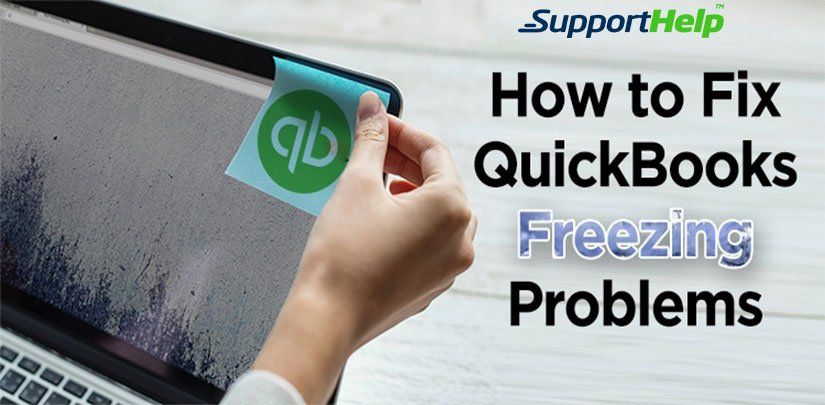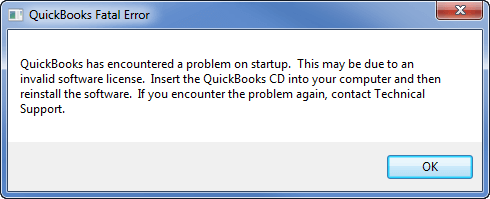How To Fix QuickBooks Is Frozen
Why QuickBooks is Frozen or Stuck?
QuickBooks users rarely face any issues with the program and whatever issues they may face, the company launches latest updates to handle those problems. One such problem that the users are facing these days is “QuickBooks is frozen.”
This issue is being caused by the latest Microsoft Windows updates which seem to cause errors while opening QuickBooks or crashes the program every time you attempt to open it.
Severity Of QuickBooks Freezing Problem
When you attempt to open the desktop version of QuickBooks, you see either of the following errors: –
- QuickBooks has stopped working or
- You do not see any error code, but the window is frozen
In both the situations, you will be feeling irritated and helpless, as all your important company files and information is in there, you need it urgently but are unable to access it.
The problem could be caused due to any of the reasons that have been mentioned below: –
- The Hard Disk is corrupted
- A corrupted version of Windows OS
- A corrupted version of QuickBooks
- Your company name is too long
- Damaged or missing QBWUSER.INI file
Before attempting to do anything on your own, always make sure that you have taken the backup of the data in a separate device. Also, make sure to create windows restore point before you start the repair process.
Solution 1: – Wait It Out or Restart
It might sound stupid but sometimes waiting is the best option. There might be some background processes going on which might have slowed down the system. If you wait for a few minutes, the background processes might end,and you shall be able to access QuickBooks as usual.
Usually, most of the minor issues are resolved after you restart your system. Just shut down the system, restart it in safe mode and then shut it down again. Restart it now and try to open QuickBooks. It should open alright.
If not, you should try the next solution.
Solution 2: – Disable your Antivirus Program
You might have installed a new antivirus program or updated the existing version recently, they both can cause issues with the functionality of QuickBooks. To resolve the problem, you should follow the below-mentioned steps:-
- Close all the running windows and processes.
- Open your Anti-virus program and disable it.
- Restart your system and open QuickBooks again.
- If it is working fine now, then the issue is with your antivirus.
- Either uninstall it and get a new one or contact the customer service provider for that anti-virus.
If the issue is not resolved by this method, then you should try the next solution.
Solution 3: – Use the QuickBooks Install Diagnostic Tool
There might be some issues with the QuickBooks latest updates,and it might be causing some conflicts with the operating system. To address this issue, follow the below-mentioned steps:
- Download the QuickBooks Install Diagnostic Tool from the official website of Intuit
- When prompted, choose to save the file to the desktop.
- Run the installation process and follow the on-screen instructions.
- Once the installation is complete, restart your system.
- Now open the program and let it run.
- It would take around thirty minutes to complete the scan depending on the internet speed and computer performance.
- After the tool has completed its function, close it.
- Now restart your computer and run QuickBooks.
- It should be working correctly
If the issue is not resolved by this method, then you should try the next solution.
Solution 4: – Reinstall your QuickBooks Desktop
It is possible that due to some issues your version of QuickBooks installation might have become corrupted and therefore became useless. Now you must uninstall the existing version and install a new version using the following steps: –
- Take a backup of your QuickBooks company files
- Open Control Panel and Click on Program and Features option
- Select QuickBooks in the list and then press Uninstall button
- Follow the on-screen process to complete the uninstallation
- Now download the QuickBooks Clean Install Tool from the company website
- Follow the onscreen prompts to ensure QuickBooks is ready for a clean install
- You can also choose to rename the folder manually.
- After you have done so, shut down your computer and restart it.
- Now, download the latest copy of QuickBooks from the website
- Now complete the installation using on-screen commands.
- Copy your data files into the new installation directory.
- Restart the computer and open QuickBooks.
- The issues should be resolved by now.
If the issue is not resolved by this method, then you should try the next solution.
Solution 4: – Create a new Windows Admin User
Due to some latest updates installed on your version of Windows OS, there could be some conflict with the QuickBooks desktop. The best resolution of this issue is creating a new windows admin user by following the below-mentioned steps: –
Create a Microsoft Account
- Choose the Change PC Settings option from the settings menu.
- Click on Accounts and then select other accounts
- Now choose the option to Add account
- Update the sign-in information for the new user: –
- Enter the new user’s existing Microsoft Details
- Create a new account for the user with a new Email ID
- If the user is a child, click the option Add a Child Account
- Follow the on-screen instructions and set up the new account.
- Restart the computer and open QuickBooks.
- The issues should be resolved by now.
Create a Local Account
- Choose the Change PC Settings option from the settings menu.
- Click on Accounts and then select other accounts
- Now choose the option to Add account and now click on the option “Sign in without a Microsoft account.”
- Click on the option “Local Account.”
- Enter a new name for the new user
- Select the password for the new user and enter it twice to confirm
- Follow the onscreen instructions to complete the process.
- Restart the computer and open QuickBooks.
- The issues should be resolved by now.
Solution 5: – Rename the QBWUSER.INI file
Due to some technical issues, your QuickBooks files might have been affected. You can try the following steps to resolve the issue: –
Rename the QBWUSER.INI File
Once you rename the QBWUSER.INI file, the list of all the previously opened company files are deleted, and you will be required to re-open all your past company files manually.
- Use your default file explorer such as Windows Explorer to open the folder where the QBWUSER.INI file is saved.
- You might need to enable the option to see hidden files and folder to access this folder.
- Select the QBWUSER.INI file, right click on it and choose the option to rename.
- Now add old to the end of QBWUSER.INI file.
- You can also rename the EntitlementDataStore.ecml file
- Restart the computer and open QuickBooks.
- The issues should be resolved by now.
You should be able to resolve the issues being faced by using any other steps mentioned above.
But in rare instances, if your QuickBooks desktop is still not working and is freezing, then you should get in touch with the our
QuickBooks Proadvisor helpdesk. Their personnel are very experienced in handling such issues and will be able to resolve your queries with ease.
Revisit a section
Learn How To Fix “QuickBooks Is Frozen” Issue – Step By Step
- The Main Problem: – Why QuickBooks is Frozen or Stuck?
- Severity Of QuickBooks Freezing Problem
- Solution 1: – Wait It Out or Restart
- Solution 2: – Disable your Antivirus Program
- Solution 3: – Use the QuickBooks Install Diagnostic Tool
- Solution 4: – Reinstall your QuickBooks Desktop
- Solution 4: – Create a new Windows Admin User
- Create a Microsoft Account
- Create a Local Account
- Solution 5: – Rename the QBWUSER.INI file
- Rename the QBWUSER.INI File
Related Articles